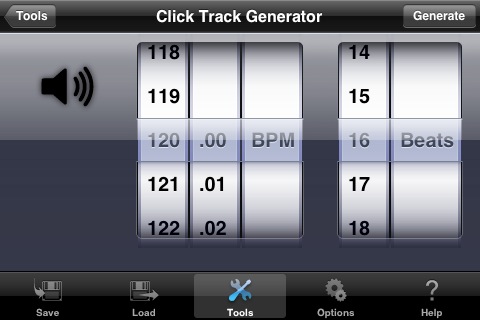There are many different types of Microphones out there of every price level from $49 on up to $1000’s. Now, for most of you, I will keep my examples within the $200-$400 range. It is also going to depend on what you will be using the microphone for. (Guitars, vocals, all around, etc.) First we will talk about purchasing Microphones.
Purchasing a Microphone
If you can afford it, it makes sense to buy a range of microphones and use the most appropriate one for each job. If your budget is more limited, think about all the different things you need to use the mic for and try to find something which will do a reasonable job of as many of them as possible. Most of us out there can only afford to have a few different types to choose from, so lets talk about the most common types and their uses.
Different Mic Types
There are many different types of mics out there but what do they all do? Let’s break it down in to the (2) main categories:
- Condenser Mics
- Dynamic Mics
Condenser mics work better on high frequency instruments like acoustic guitars, cymbals pianos, etc.
And dynamic mics work better on low-mid frequency instruments like electric guitar cabs, drums and bass cabs
While it is much more complex than that, this is a great beginner’s starting point.
Popular Microphone Brands and Models
Microphone quality can vary from brand to brand, model to model or even within the same brand. I have often heard a lower cost, lower quality mic track a better sound that an expensive, supposed high quality mic. This doesn’t happen often, but as you are out there searching, you will see that no two mics are the same. They all have their own sound. That being said, I am going to talk about the best couple of mics to have in your arsenal, whether you have a project studio or you are in the big times.
Shure SM57 – In my opinion, (and everyone else s on the inter web) the Shure SM57 is a must have. They only cost around $70-$80 new and around $50-$60 used. You cannot kill these mics. I once found one after a concert I played that had been broke in half. I took it home, rewired and re-soldered it and Bam. Worked ever since. These mics are great for Guitar Cabinets, Acoustic Guitars, Drums, Percussion, Backing Vocals, and everything in between.
Sennheiser MD 421 – This mic is a must have in any recording studio. They do cost a little more, but the uses are endless. These mics usually run around $375-$400 new and are optimal for recording drums, guitars, almost any other instrument and back up vocals.
Rode NT3 – Love this mic. They are in the $250-$300 range if you look hard enough. This microphone is great for acoustic guitars (especially in conjunction with an SM57 on the hole), percussion and drums – particularly those with a lot of high end, since these don’t catch as much bass. It’s also a pretty good choice for vocals, unless you’re recording a bass or baritone singer.
Behringer C1 – The Behringer C1 usually costs around $100. It won’t get you anywhere near the tone and quality of the more expensive mics, but for home recording it does the job and it does it fairly well. It’s fair to say that most home recorders won’t have their rooms acoustically treated, so you won’t be able to pick up as much of a difference between this mic and the next (the room is the most important bit of studio equipment you can invest in, by the way).
I hope that this post has helped you even in a small way figure out what it is that you need to do to find what works best for you.
Please leave your comments below!